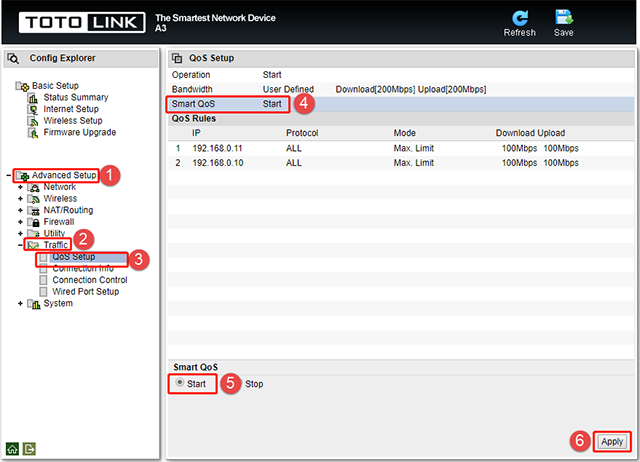It is suitable for: A3 |
Application : Solution about how to configure QoS on TOTOLINK products.
STEP-1:
Connect your computer to the router by cable, enter http://192.168.0.1

STEP-2:
User Name and Password are required, by default both are admin in lowercase letter. Meanwhile you should fill in the vertification code .then Click Login.
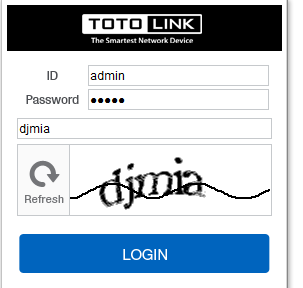
Then click the Advance Setup bottom
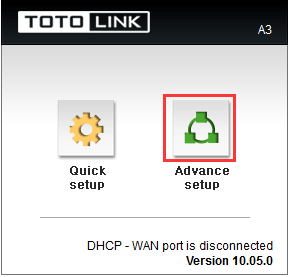
STEP-3:
Please go to Advance Setup ->Traffic->Qos Setup and click Operation page, and select Start, then click Apply.

STEP-4:
Click Bandwidth page, and select Bandwidth Speed, then Input Download Speed and Upload Speed, then click Apply.

STEP-5: Add new rule
Fill in IP Address and Down and Up Speed you want to restrain, then click Apply.
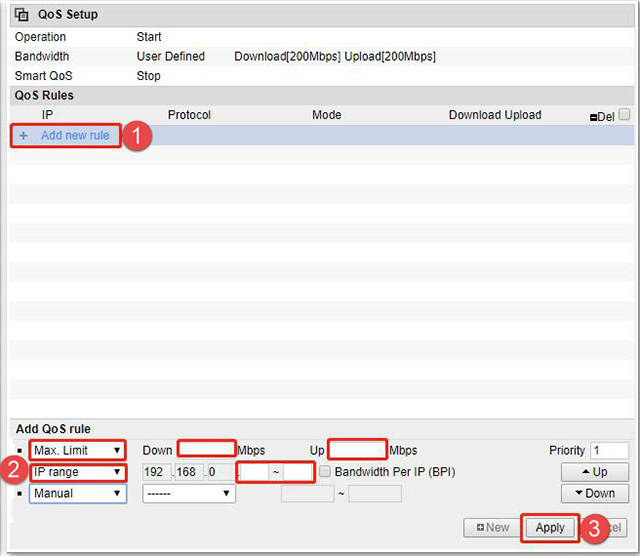
STEP-5: Smart QoS setting
Or you can set up Smart QoS. Click Smart QoS page, and select Start, then click Apply.