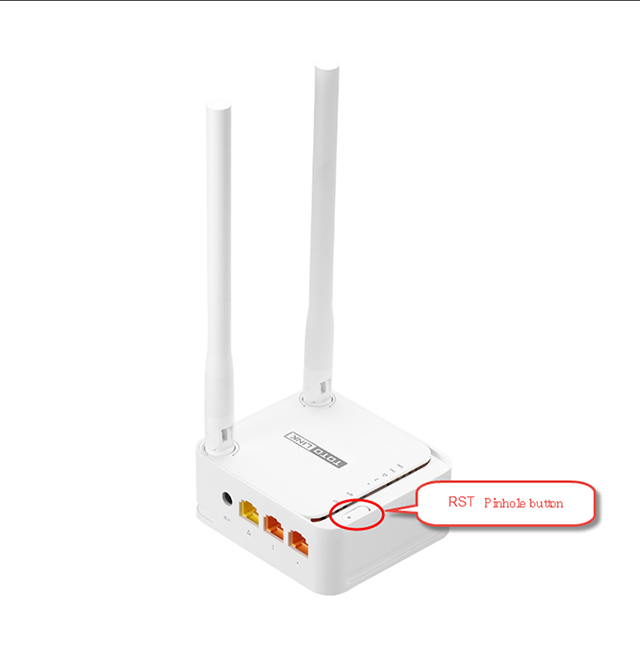It is suitable for: A3 |
Application introduction: Solution about how to upgrade Firewall on the TOTOLINK products.
STEP-1:
Connect your computer to the router by cable, enter http://192.168.0.1

STEP-2:
User Name and Password are required, by default both are admin in lowercase letter. Meanwhile you should fill in the vertification code .then Click Login.
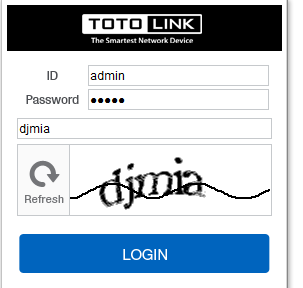
Then click the Advanced Setup bottom
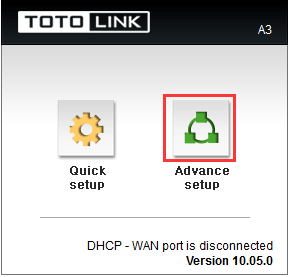
STEP-3: Upgrade the software setting
Please go to Advance Setup->System->Firewall Upgrade, and check which you have selected.
Select Choice Your Local File,the Click Upgrade.
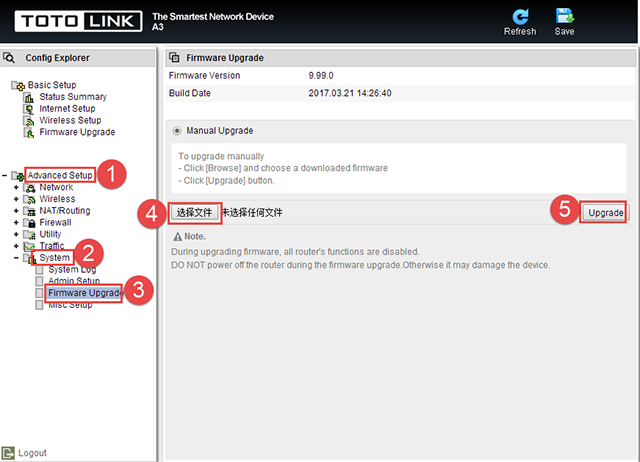
Note:
1.DO NOT power off the device curind firmware upgrading.
2.DO Reset the router to factory default settings by RST or RST/WPS button after firmware upgrading fineshed.
STEP-4: System reset
Please go to Advanced Setup->System->misc Setup, and check which you have selected.
Select Config BackupRestore, then Click Factory Default.
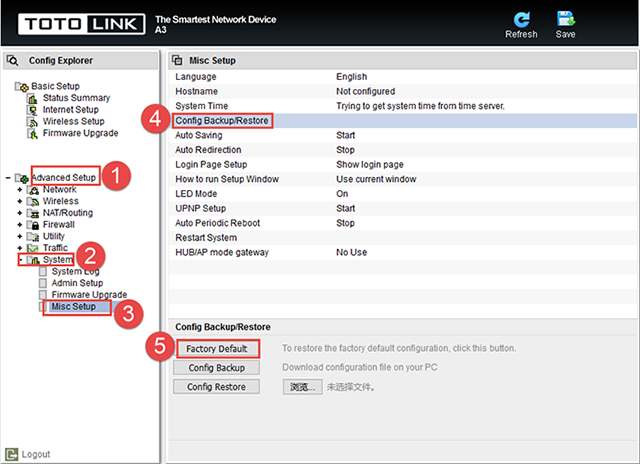
Or Please find the RST bottom in the box and use needle to press down the bottom more than five seconds.