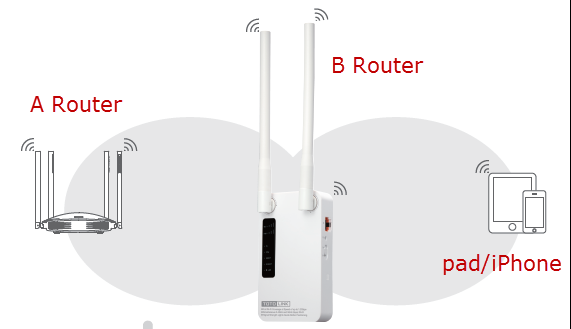This document applies to A3
Diagram

Preparation
●Before configuration, make sure that both A Router and B Router are powered on.
●Connect your computer to the same network of router A and B.
●move the B router closer to the A router to find the B routing signals better for fast WDS.
●A Router and Router should be set to the same channel.
●Set both Router A and B should to the same band 2.4G or 5G.
●Choose the same models for A-router and B-router. If not, WDS function may not be implemented.
Set up steps
STEP-1 Set up WDS on A-router
Enter the setup page on router A, then follow the steps below.
①In the navigation bar, select Advanced Setup->②Wireless->③Wireless Multibridge
④For Wireless Multibrige, select 2.4GHz. If you want to use 5GHz for WDS, choose 5GHz.
⑤ In Mode list, select WDS.
⑥ Click the Ap Scan button.

⑦In 2.4G Wireless Network list, select B-Router for WDS.
⑧Click the Apply button.
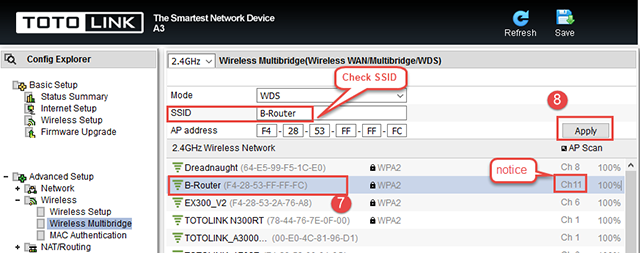
STEP-2 B-Router Wireless Setup
Enter the settings page of the B Router, then follow the steps illustrated.
①In the navigation bar, select Basic Setup->②Wireless Setup-> ③Select 2.4GHz Basic network
④Setting Network SSID, channel, Auth, password
⑤Click the Apply button
Repeat the steps 3 through 5 to complete the 5GHz Wi-Fi configuration
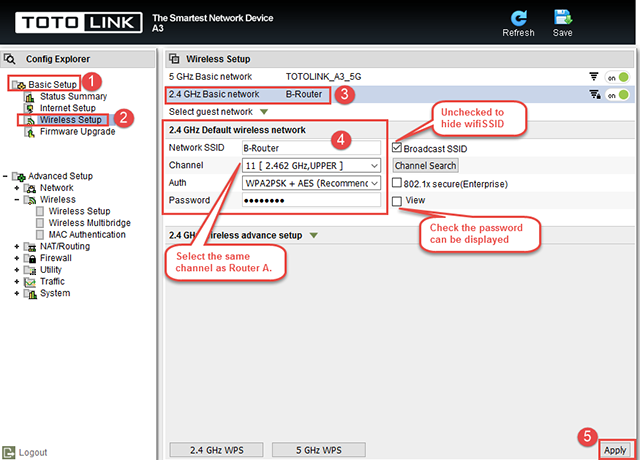
STEP-3 B-router WDS setting
Enter the settings page of the router B, then follow the steps illustrated.
①In the navigation bar, select Advanced Setup->②Wireless->③Wireless Multibridge
④For Wireless Multibrige, select 2.4GHz.( You must choose the same channel as Router A.)
⑤In Mode list, select WDS.
⑥Click the Ap Scan button

⑦In 2.4G Wireless Network list, select A-Router for WDS
⑧click the Apply button.
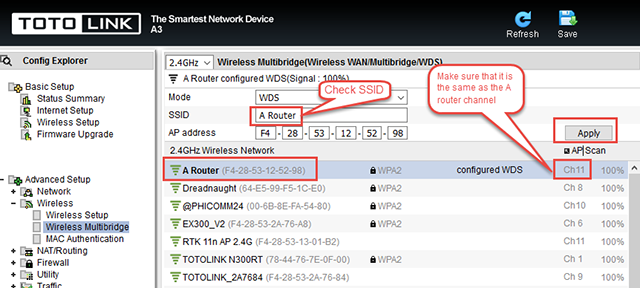
STEP-4 Turn off the B-routed DHCP server
Follow the steps below to disable the DHCP function.
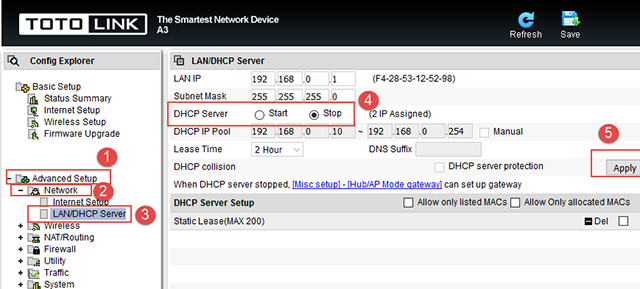
STEP-5 Restart B router
Follow the following steps to restart Router B. Or you can directly disconnect the router from its electrical outlet. Once Router B is rebooted, Routers A and B are connected successfully via WDS.
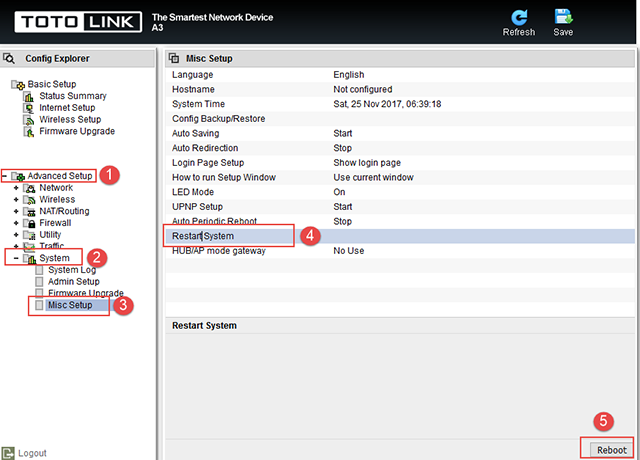
STEP-6 B Router position display
Move the Router B to a different location for a best Wi-Fi access.