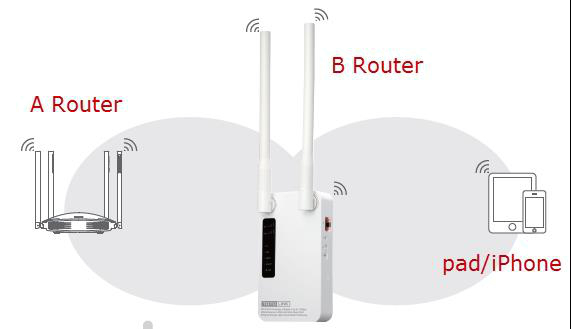This document applies to A3
Diagram

Preparation
● Before configuration, make sure that both A Router and B Router are powered on.
● make sure you know the SSID and password for A router
● Connect your computer to the same network of router A and B.
● Set both Router A and B should to the same band 2.4G or 5G.
Feature
1. B router can use PPPOE, static IP. DHCP function.
2. WISP can build its own base stations in public places such as airports, hotels, cafes, teahouses and other places, providing wireless Internet access services.
Set up steps
STEP-1 B-router wireless setting
You need to enter the settings page of the router B, then follow the steps illustrated.
①In the navigation bar, select Basic Setup->②Wireless Setup-> ③Select 2.4GHz Basic network
④Setting Network SSID, channel, Auth, password
⑤Click the Apply button
Repeat the steps 3 through 5 to complete the 5GHz Wi-Fi configuration
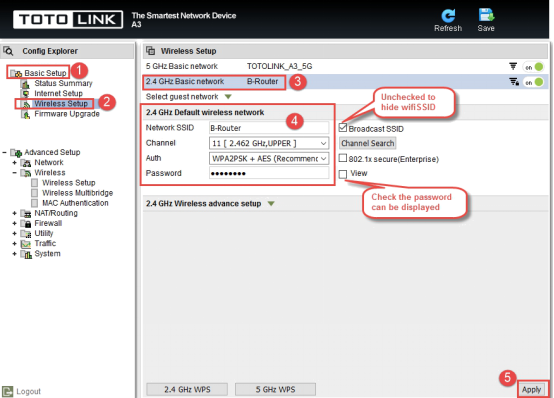
STEP-2 B-Router WISP setting
Enter the settings page of the router B, then follow the steps illustrated.
①In the navigation bar, select Advanced Setup->②Wireless->③Wireless Multibridge
④For Wireless Multibrige, select 2.4GHz, if you want to use 5GHz for WISP, choose 5GHz.
⑤In Mode list, select Wireless Wan.
⑥Click the Ap Scan button
⑦Click AP you need repeater, check SSID
⑧Enter the password for router A (You can check the box next to check the password you entered)
⑨Click the Apply button, Wait for the configuration to finish.
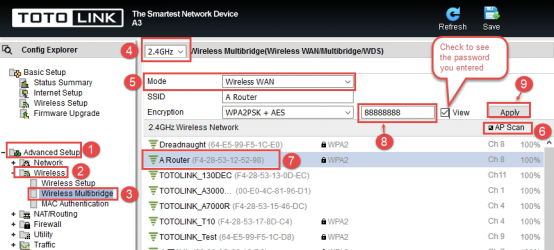
STEP-4 Check whether the B route IP address conflicts with route A.(Option)
If there is a conflict between the LAN IP addresses of the two routes, you need to check the Change LAN IP address automatically. Then click the Apply button and the router restarts. We can obtain the new IP address and login B route setting with the new IP address page.
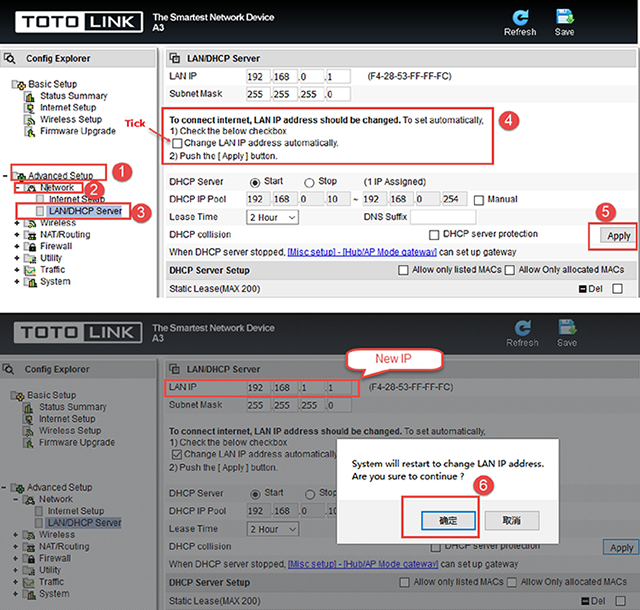
STEP-5 B Router position display
Move the Router B to a different location for a best Wi-Fi access.