


It is suitable for: All TOTOLINK routers |
Application: To enter the router’s setting interface, you may enter the specified IP if you know setup your PC or set your PC to obtain an IP address automatically.
The steps for configuring TCP/IP properties (Here I take system W10 for example).
STEP-1:
Click on  at the bottom right corner on the screen
at the bottom right corner on the screen

STEP-2:
Click on [Properties] button in the lower left corner

STEP-3:
Double click on “Internet Protocol (TCP/IP)”

STEP-4:
Now you have two ways to configure the TCP/IP protocol below:
4-1. Assigned by DHCP Sever
Select Obtain an IP address automatically and Obtain DNS Server address automatically, as shown in the figure below. These may be selected by default. Then click OK to save setting.

4-2. Assigned manually
Using the following IP Address, as shown in the following figure.
[1] If the router’s LAN IP address is 192.168.1.1, please type in IP address 192.168.1.x (“x” range from 2 to 254), the Subnet Mask is 255.255.255.0 and Gateway is 192.168.1.1.

[2] If the router’s LAN IP address is 192.168.0.1, please type in IP address 192.168.0.x (“x” range from 2 to 254), the Subnet Mask is 255.255.255.0 and Gateway is 192.168.0.1.

STEP-5:
Check the IP address you get automatically in the former step
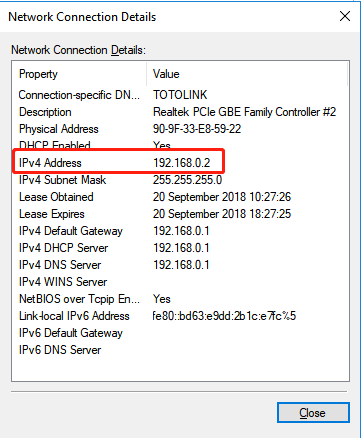
The IP address is 192.168.0.2, it means the network segment of your PC is 0, you should enter http://192.168.0.1 into the address bar of your browser.
Enter the router’s setting interface similarly and do some settings.