


Application introduction
The Wireless SSID and password are the basic information for you to connect Wi-Fi network. But sometimes you may forget or want to change them regularly, so here we will guide you how to check or modify the wireless SSID and password.
This document applies to: A702R, A850, A3002RU
Settings
STEP-1: Enter the setup interface
Open a browser, enter 192.168.0.1. Input User Name and password (default admin/admin) on login management interface, as follows:
Note: The default access address varies depending on the actual situation. Please find it on the bottom label of the product.

STEP-2: View or modify the wireless parameters
2-1. Check or modify in Easy Setup page.
Login management interface, first enter the Easy Setup interface, you can see 5G and 2.4G wireless settings, as follows:

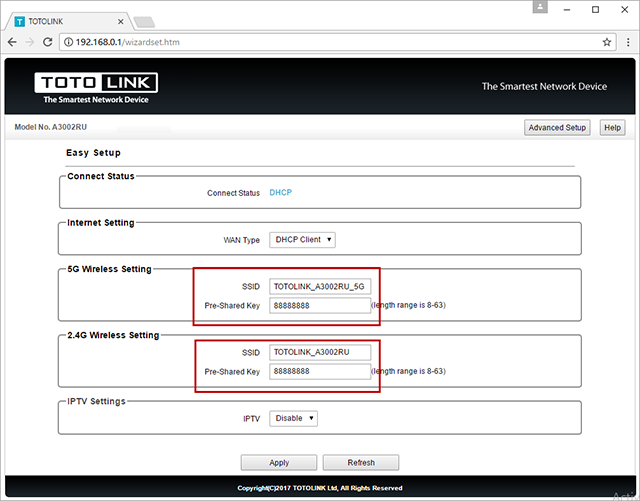
2-2. Check and modify In the Advanced Setup
If you also need to set more parameters for WiFi, you can enter the Advanced Setup interface to set up.
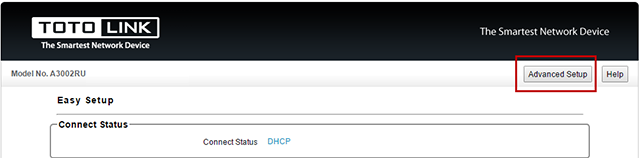
Set the SSID and password according to the following procedure.
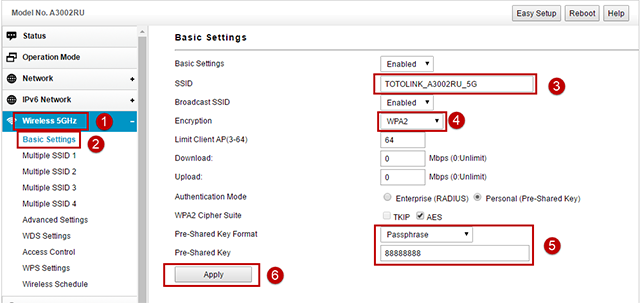
You are also able to set the Channel Width, Date Rate, RF Output Power.
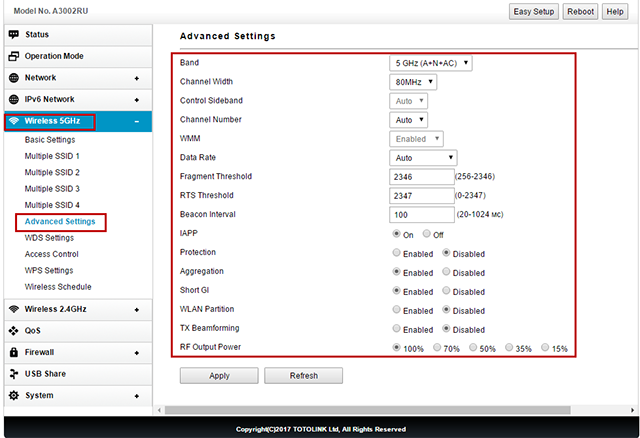
Questions and Answers
Q1: Should I restart the router after setup wireless information?
A: After setting, you need to wait a few seconds for the wireless information to take effect.