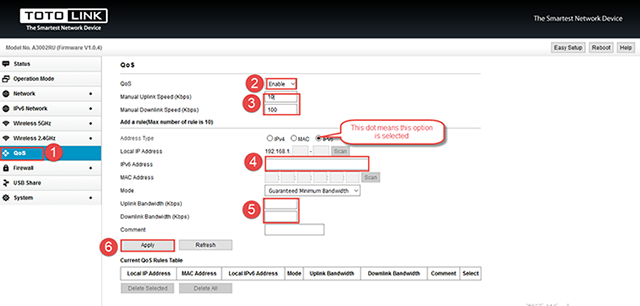It is suitable for: N100RE, N150RT, N200RE, N210RE, N300RT, N302R Plus, A3002RU |
Application introduction: Solution about how to configure QoS on TOTOLINK products.
STEP-1:
Connect your computer to the router by cable or wireless, then login the router by entering http://192.168.0.1 into the address bar of your browser.

Note:The default access address varies depending on the actual situation. Please find it on the bottom label of the product.
STEP-2:
User Name and Password are required, by default both are admin in lowercase letter. Click LOGIN.

STEP-3: IPV4 QOS setting
Please go to QoS page, and check which you have selected. Select Enable and fill in Manual Uplink/Downlink Speed, then click IPv4 bottom
You can fill in IP Address and Total Uplink Bandwidth and Total Downlink Bandwidth you want to restrain, then Click Apply.
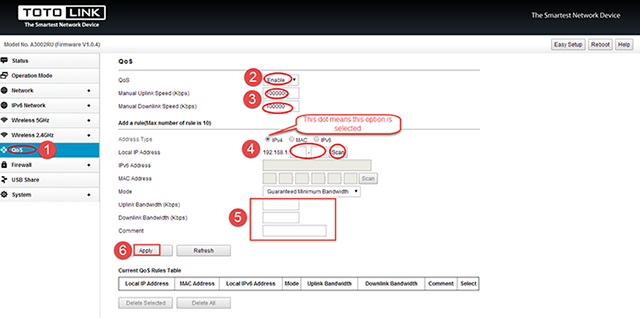
STEP-4: IPV6 QOS setting
Please go to QoS page, and check which you have selected. Select Enable and fill in Manual Uplink/Downlink Speed, then click IPv6 bottom
You can fill in IP Address and Total Uplink Bandwidth and Total Downlink Bandwidth you want to restrain, then Click Apply.