


It is suitable for: A3002RU |
Application:File server can be build quickly and easily via the USB port applications so that file upload and download can be more flexible. This guide introduces how to configure FTP service via the router.
STEP-1:
Stores the resource you want to share with others into the USB flash disk or hard drive before you plug it into the USB port of the router.
STEP-2:
2-1.Connect your computer to the router by cable or wireless, then login the router by entering http://192.168.0.1 into the address bar of your browser.

Note:The default access address varies depending on the actual situation. Please find it on the bottom label of the product.
2-2. User Name and Password are required, by default both are admin in lowercase letter. Click LOGIN.

STEP-3:
Set the FTP server account password
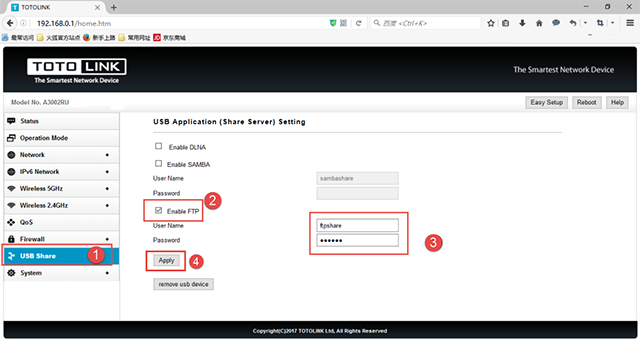
STEP-4: Access the FTP server by local network
4-1. Please open the web browser and type in address ftp://LAN IP, press enter. Here the IP address of the router is 192.168.0.1.
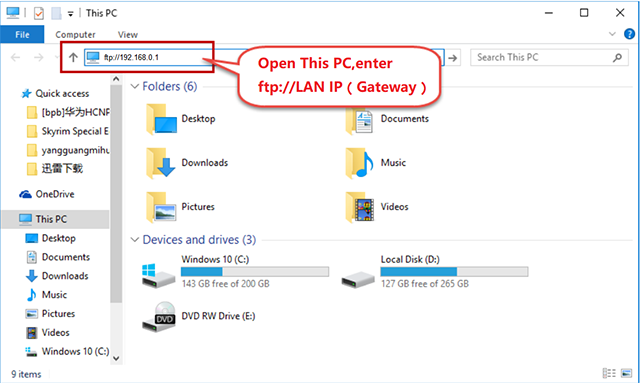
4-2. Enter the User name and password that you have set before, and then click Log On.
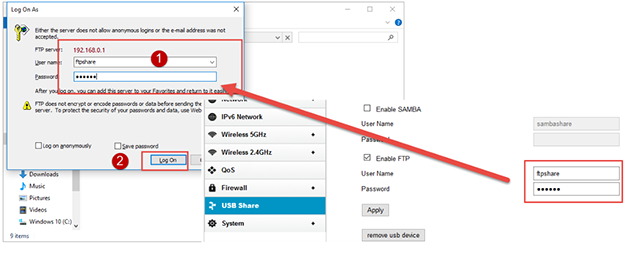
4-3. You can visit the data in the USB device now.

STEP-5: Access the FTP server by external network.
5-1. You can also access the FTP server by external network. Please type in address ftp://wan IP to access to it. Here the WAN IP of the router is 10.8.0.19.
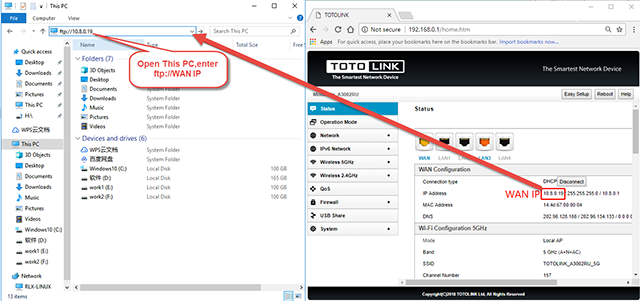
5-2. Enter the User name and password that you have set before, and then click Log On.
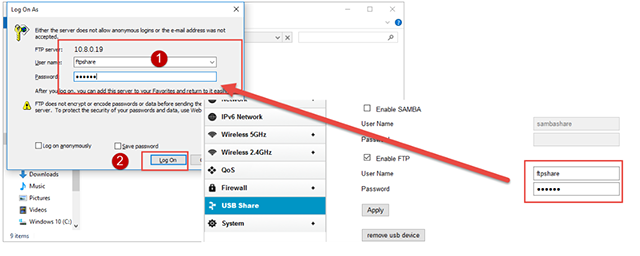
5-3. You can visit the data in the USB device now.
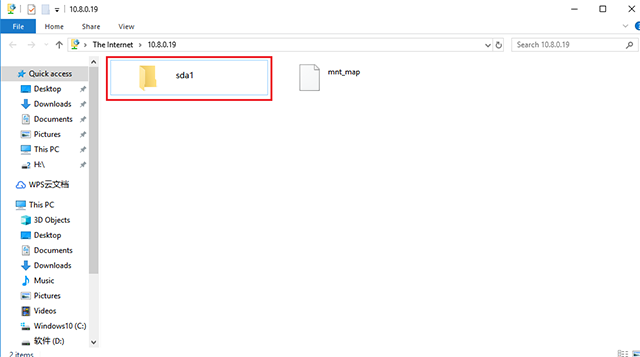
Notes:
If the FTP server can’t take effect immediately, please wait a few minutes.
Or restart the service by clicking stop/start button.