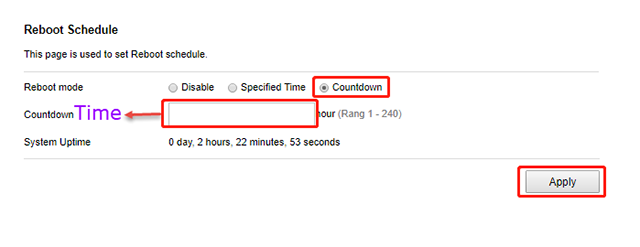It is suitable for: N600R, A800R, A810R, A3100R, T10, A950RG, A3000RU |
Application:The schedule function allows you to setup the time that the router will reboot automatically. What’s more, it allows you to setup the time WiFi on and off while by the other times beyond this period WiFi will be off. It is very convenient for users who often access the Internet very regularly.
STEP-1:
Connect your computer to the router by cable or wireless, then login the router by entering http://192.168.0.1 into the address bar of your browser.

Note:The default access address varies depending on the actual situation. Please find it on the bottom label of the product.
STEP-2:
User Name and Password are required, by default both are admin in lowercase letter. Click LOGIN.

STEP-3: Check Time Setting
Before you configure the schedule, you should make sure that the NTP Server is enabled.
3-1. Click Management->Time Setting in the sidebar.
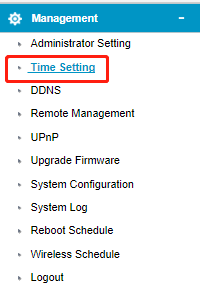
3-2. Choose Enable NTP and click Apply.
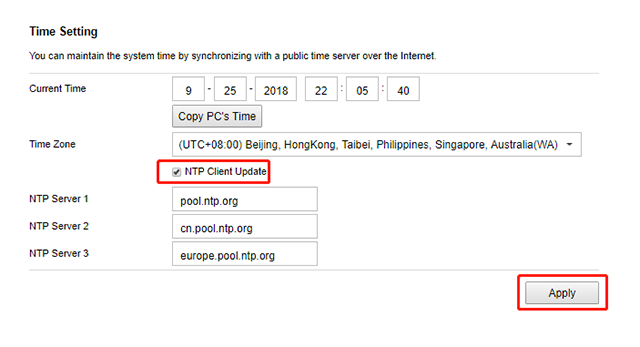
STEP-4: Reboot Schedule Setup
4-1. Click Management->Reboot Schedule in the navigation menu.

4-2. In the schedule interface, you can setup the time when the router will reboot time.

4-3. Or set the countdown time.