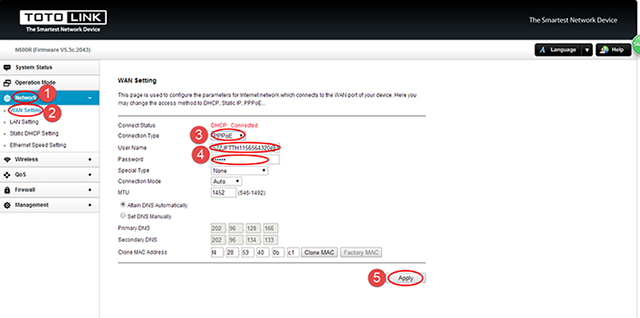It is suitable for: N600R, A800R, A810R, A3100R, T10, A950RG, A3000RU |
Application introduction: Solution about how to configure Internet mode with PPPoE ,Static IP and DHCP for TOTOLINK products
STEP-1:
Connect your computer to the router by cable or wireless, then login the router by entering http://192.168.0.1 into the address bar of your browser.

Note:The default access address varies depending on the actual situation. Please find it on the bottom label of the product.
STEP-2:
User Name and Password are required, by default both are admin in lowercase letter. Click LOGIN.

STEP-3.1.1: Easy Setup DHCP setting
The Easy Setup page will turn up for basic and quick setting,Select DHCP as WAN Connection Type, then Click Apply.
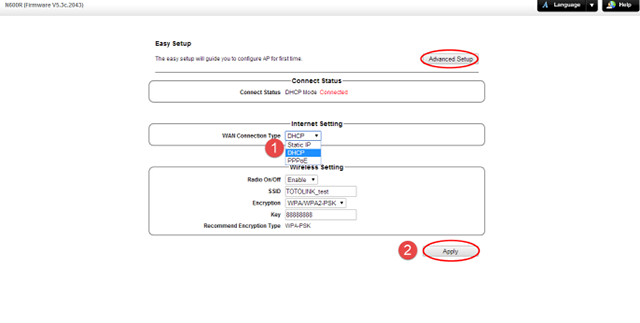
STEP-3.1.2: Advanced Setup DHCP setting
Please go to Network ->WAN Setting page, and check which you have selected.
Select DHCP Client as WAN Type, then Click Apply.
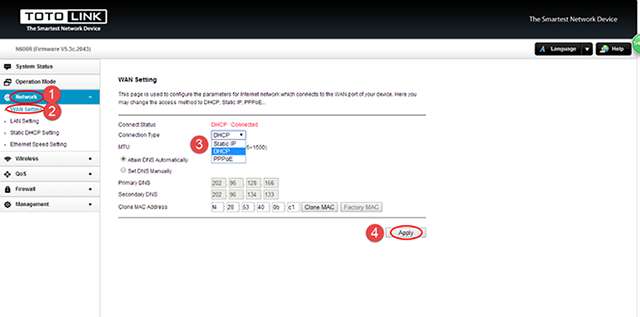
STEP-3.2.1: Easy Setup Static IP setting
The Easy Setup page will turn up for basic and quick setting,Selecting Static IP as WAN Connection Type and input your information about Static IP which you want to fill in .Then Click Apply
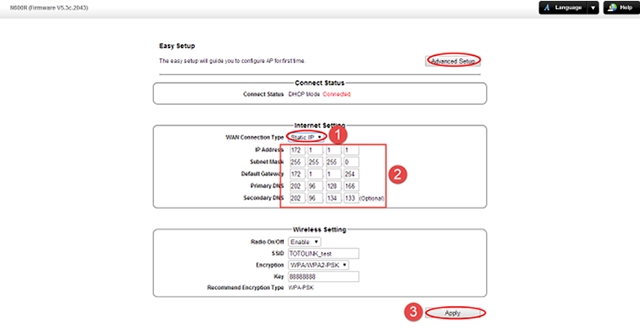
STEP-3.2.2: Advanced Setup Static IP setting
Please go to Network ->WAN Setting page, and check which you have selected.
Select Static IP as WAN Type and input your information about Static IP which you want to fill in .Then Click Apply

STEP-3.3.1: Easy Setup PPPOE setting
The Easy Setup page will turn up for basic and quick setting ,Select PPPoE as WAN Type and input your PPPoE username and password which are provided by your ISP. Then Click Apply
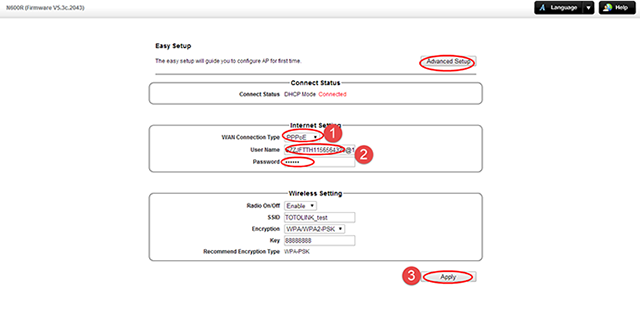
STEP-3.3.2: Advanced Setup PPPOE setting
Please go to Network ->WAN Setting page, and check which you have selected.
Select PPPoE as WAN Type and input your PPPoE username and password which are provided by your ISP. Then Click Apply