


Application introduction
WISP mode, all ethernet ports are bridged together and the wireless client will connect to ISP access point. The NAT is enabled and PCs in ethernet ports share the same IP to ISP through wireless LAN.
This document applies to: A800R, A810R, A3100R, T10, A950RG, A3000RU
Diagram

Preparation
● Before configuration, make sure that both A Router and B Router are powered on.
● make sure you know the SSID and password for A router
● 2.4G and 5G, you can only choose one for WISP
● move the B router closer to the A router to find the B routing signals better for fast WISP
Feature
1. B router can use PPPOE, static IP. DHCP function.
2. WISP can build its own base stations in public places such as airports, hotels, cafes, teahouses and other places, providing wireless Internet access services.
Set up steps
STEP-1 B-Router Wireless Setup
You need to enter the Advanced Setup page of the router B, then follow the steps illustrated.
① ②set 2.4G network ->③④ set 5G network
⑤Click the Apply button

STEP-2 B-Router Repeater Setup
Enter the settings page of the router B, then follow the steps illustrated.
①Click Operation Mode>②Select WISP Mode->③Click Next button
④In next page, you should click Scan 2.4G or Scan 5G
⑤Choose the WIFI SSID you need to make the WISP
Note: This article set to A router as an example
⑥Enter the password for the WISP router
⑦Click connect
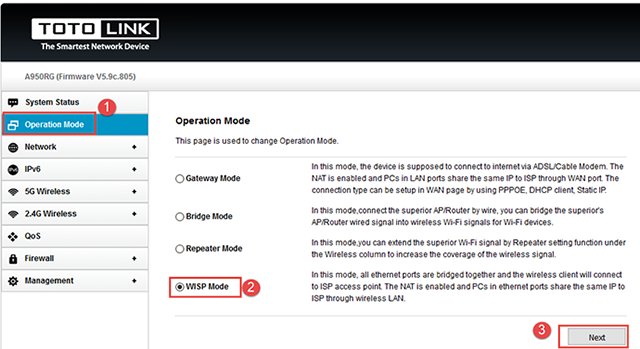
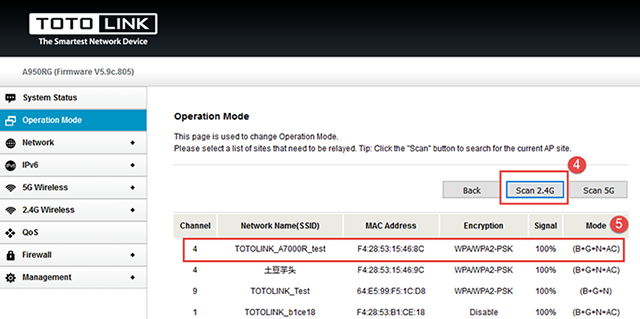
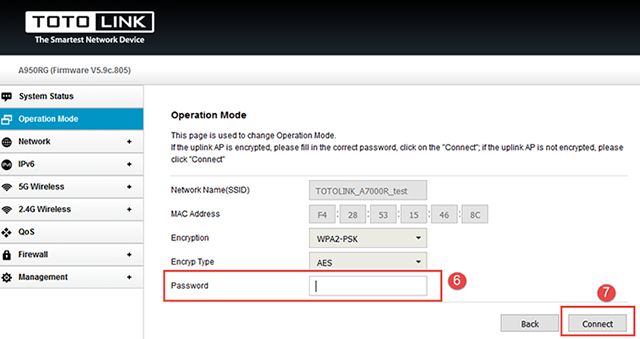
STEP-3 B Router Position Display
Move the Router B to a different location for a best Wi-Fi access.
