


It is suitable for: A3002RU |
Application:This article will introduce the configuration of IPV6 function and will guide you to configure this function correctly.In this article, we will take A3002RU as an example.
Note:
Please make sure that you are provided IPv6 internet service by your internet provider. If not, please contact with your IPv6 internet provider first.
STEP-1:
Make sure you have set up an IPv4 connection either manually or by using the Easy Setup wizard before setting up an IPv6 connection.
STEP-2:
Connect your computer to the router by cable or wireless, then login the router by entering http://192.168.0.1 into the address bar of your browser.

Note:The default access address varies depending on the actual situation. Please find it on the bottom label of the product.
STEP-3:
Please go to Network ->WAN setting. Select WAN Type and configure the IPv6 parameters(here is PPPOE as an example). Click Apply.

STEP-4:
Switch to the IPV6 configuration page. The first step is to configure the IPV6 WAN setting(here is PPPOE as an example). Please note the red label.
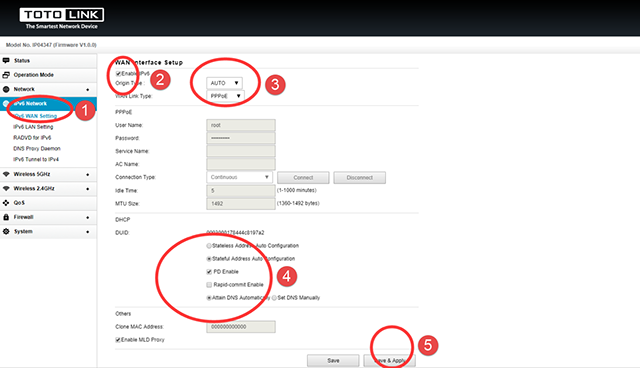
STEP-5:
Configure RADVD for IPV6. Please keep consistent with the configuration of the picture. IPV6 only needs to be configured with "IPV6 WAN setting" and "RADVD for IPV6".
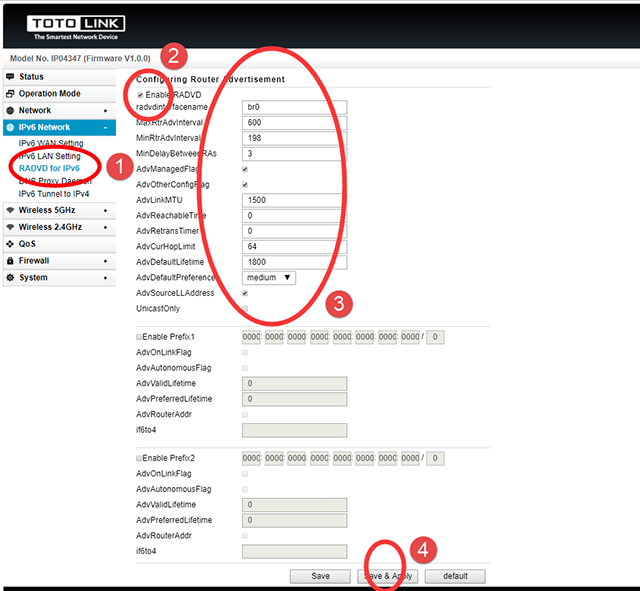
Finally in the status bar page to see if you get the IPV6 address.