


Application introduction
Settings Solution about how to configure WDS to TOTOLINK products.
This document applies to: N100RE, N150RT, N200RE, N210RE, N300RT, N301RT, N302Plus
Diagram

Preparation
● Before configuration, make sure that both A Router and B Router are powered on.
● Connect your computer to the same network of router A and B.
● move the B router closer to the A router to find the B routing signals better for fast WDS.
● A Router and Router should be set to the same channel.
● Set both Router A and B should to the same band 2.4G.
● Choose the same models for A-router and B-router. If not, WDS function may not be implemented.
Set up steps
STEP-1:
Connect your computer to the router by cable or wireless, then login the router by entering http://192.168.0.1 into the address bar of your browser.

Note:The default access address varies depending on the actual situation. Please find it on the bottom label of the product.
STEP-2:
User Name and Password are required, by default both are admin in lowercase letter. Click LOGIN.

STEP-3: A-router setting
3-1. Firstly connect the Internet for A-router then please go to Wireless ->WDS Settings page, and check which you have selected.(The type of A-router and B-router should be same )
Select Enable, then Input MAC Address of B-router in A-router and Select Auto for Data Rate, then Click Apply.
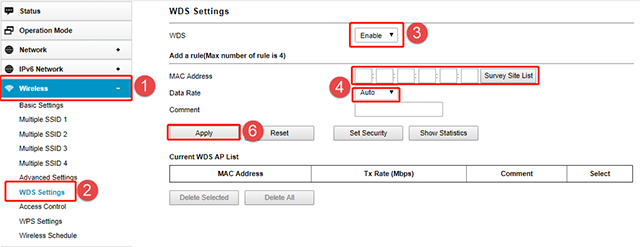
3-2. Please go to Wireless ->Advanced Settings page, select Channel Number which you must choice equal for the B-router.

STEP-4: B-router setting
4-1. Secondly use Bridge Mode for B-router then please go to Wireless ->WDS Settings page, and check which you have selected.
Select Enable, then Input MAC Address of A-router in B-router and Select Auto for Data Rate, then Click Apply.
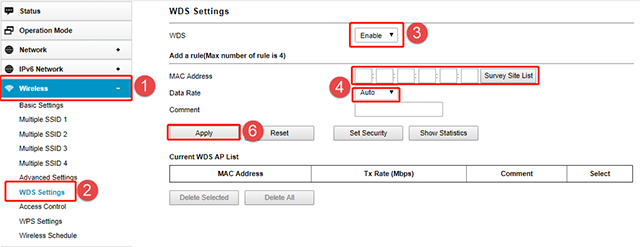
4-2. Please go to Wireless ->Advanced Settings page, select Channel Number which you must choice equal for the A-router.
