


It is suitable for: A650UA |
Diagram

Set up steps
STEP-1: Guide for Hardware Version
For most TOTOLINK adapter, you can see a bar coded stickers at the front of the device, the character string started with Model No.(for example A650UA) and ended with Hardware Version (for example V1.0) is the serial number of your device. See below:

STEP-2:
After hardware installation, you will see below window showing
automatically. Click Run RTLautoInstallSetup.exe.
Note: if the window not pop up, please refer to FAQ 1.

STEP-3: Wait for a few seconds.The window will close up when the initialization complete .
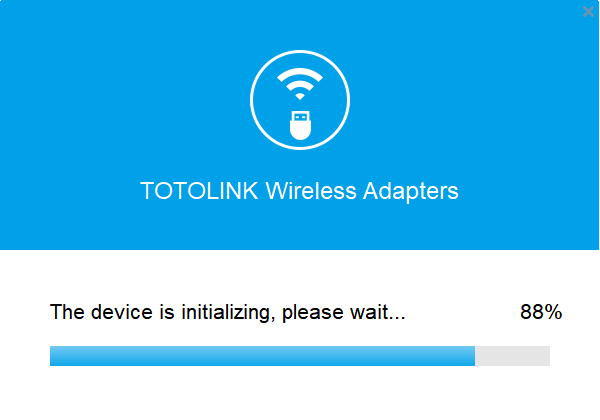
STEP-5: Click icon on the bottom right of the computer desktop.Choose your Wireless network name,click Connect automatically and then Connect.

FAQ Common problem
1. What to do if the auto run CD Drive window not pop up? Please go to Computer/This PC and double-click CD Drive disk, see below:

2. How to put the antenna of A650UA to get best Wi-Fi signal? In order to get best Wi-Fi in your house, we suggest you to keep the antenna. perpendicular to the horizontal plane.
