


|
It is suitable for:N150RA, N300R Plus, N300RA, N300RB, N300RG, N301RA, N302R Plus, N303RB, N303RBU, N303RT Plus, N500RD, N500RDG, N505RDU, N600RD, A1004, A2004NS, A5004NS, A6004NS
|
Application introduction: If you want to access Internet by the Router, please follow the steps below to setup the Internet function.
STEP-1: Connect your computer to the router
Connect your computer to the router by cable or wireless, then login the router by entering http://192.168.1.1 into the address bar of your browser.

Note: The default IP address of TOTOLINK router is 192.168.1.1, the default Subnet Mask is 255.255.255.0. If you can't log in, Please restore factory settings.
There are two ways for you to setup Internet functions. You can choose Setup Tool or Internet Wizard to set up.
STEP-2: Select Internet Wizard to setup
2-1. Please click Internet Wizard icon  to enter the router’s setting interface.
to enter the router’s setting interface.

2-2. Please login to the Web Setup interface (the default user name and password is admin).
2-3. You can choose “Automatic Internet Configuration” or “Manual Internet Configuration” in this page. As the WAN port should be connected to the Internet while you select the first one, so we suggest you to choose “Manual Internet Configuration”. Here we take it for example.
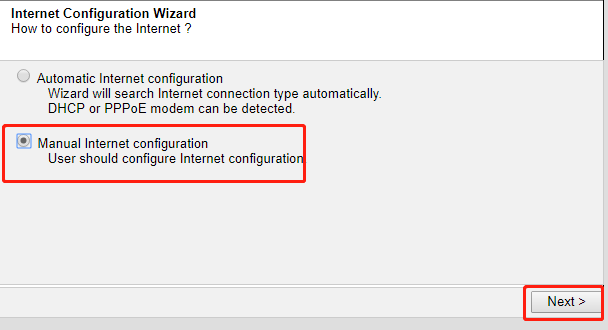
2-4. Select one method according to your PC and click next to enter the parameters provided by your ISP.
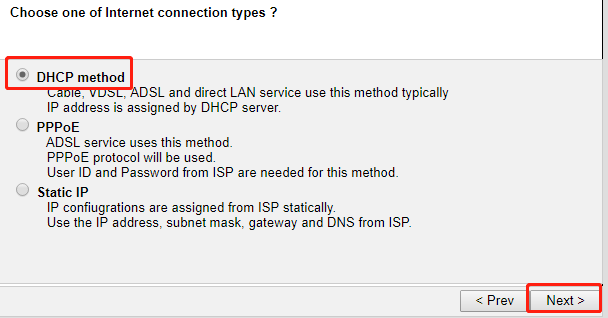
2-5. The DHCP method is selected by default. Here we take it as an example. You can choose one method to set MAC address according to need. Then click “Next”.
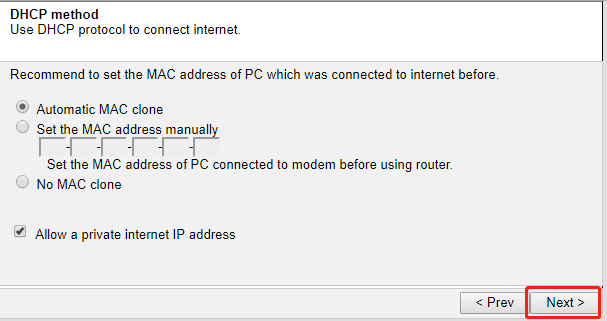
2-6. Click Save and Close button to reply configuration.

STEP-3: Choose Setup Tool to set up
3-1. Please click Setup Tool icon  to enter the router’s setting interface.
to enter the router’s setting interface.

3-2. Please login to the Web Setup interface (the default user name and password is admin).

3-3. Select Basic Setup->Internet Setup or Advanced Setup->Network->Internet Setup, there are three modes to choose.

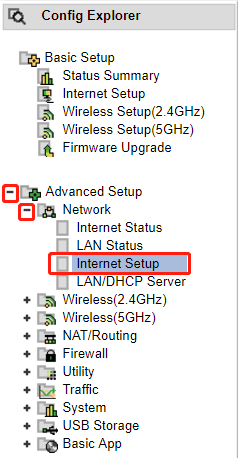
[1] Select DHCP User
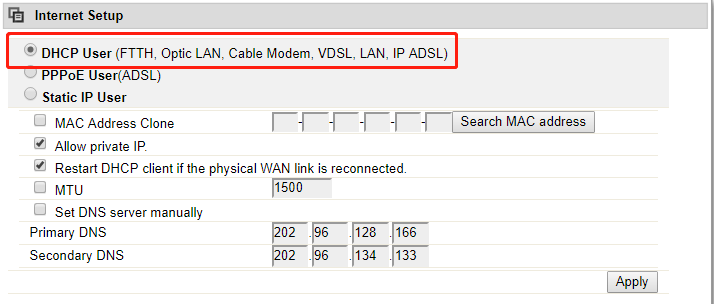
If you choose this mode, you will get a dynamic IP address from your ISP automatically. And you will access Internet by using the IP address.
[2] Choose “PPPoE User”
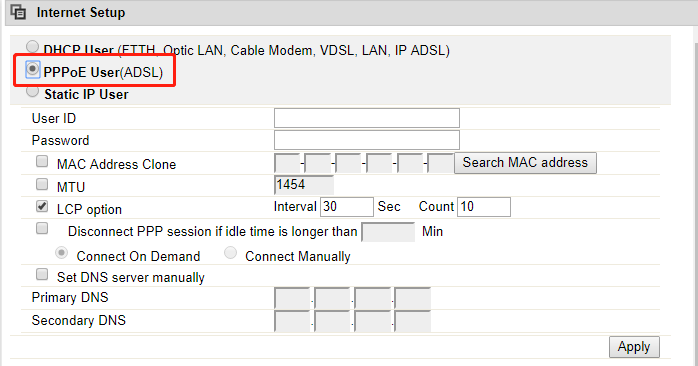
All the users over the Ethernet can share a common connection. If you use ADSL virtual dial-up to connect Internet, please choose this option, you just need to input your User ID and Password.
[3] Choose Static IP User
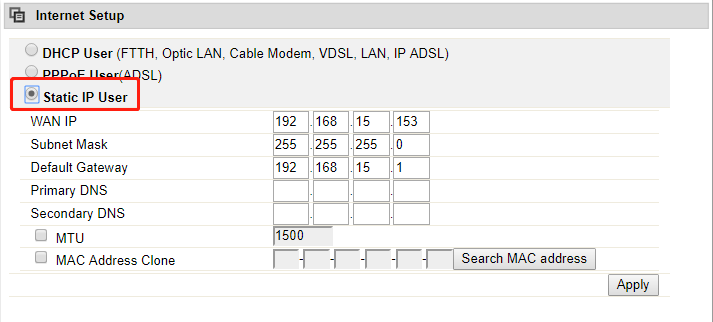
If your ISP has provided the fixed IP that enable you to access Internet, please choose this option.
Don’t forget to click “Apply” to make it take effect after you set up.